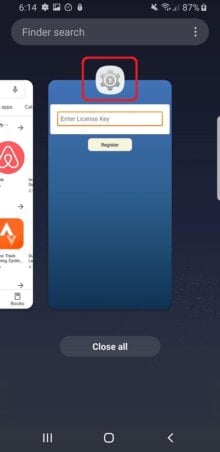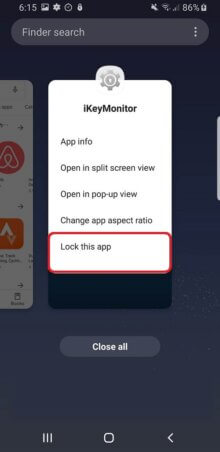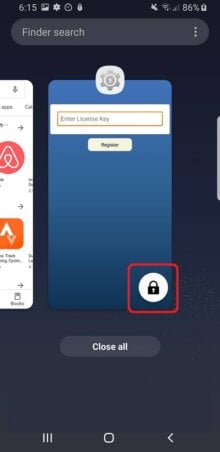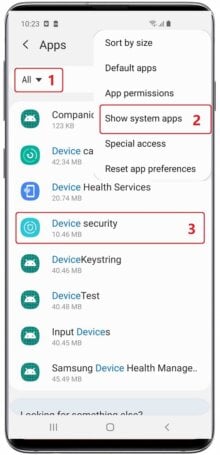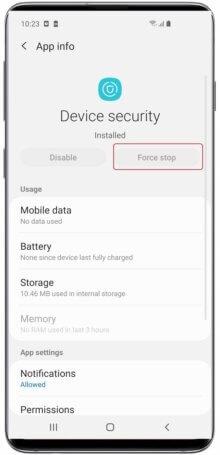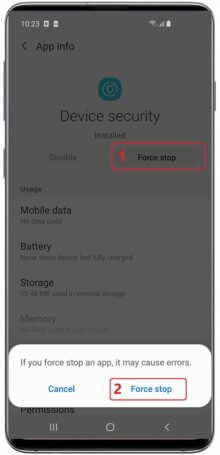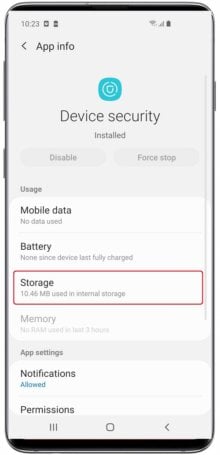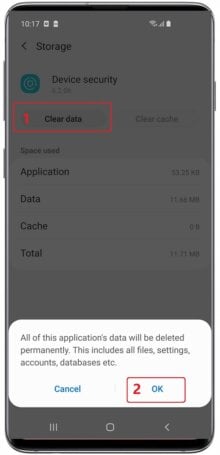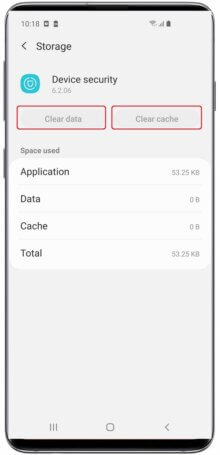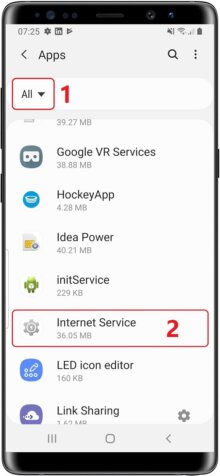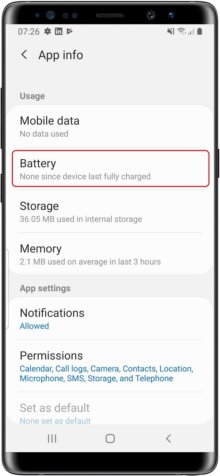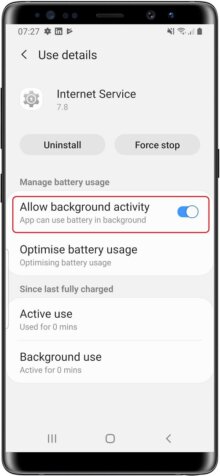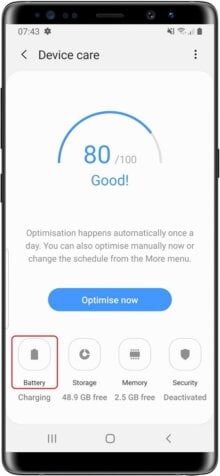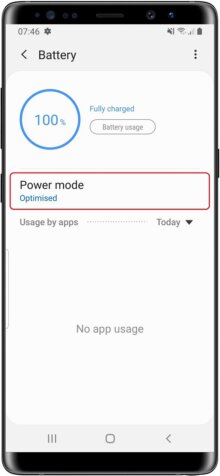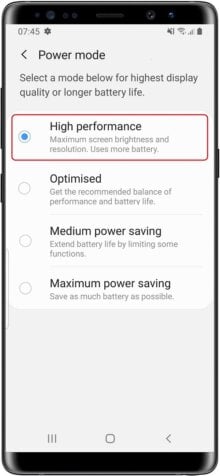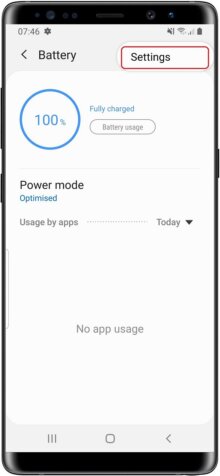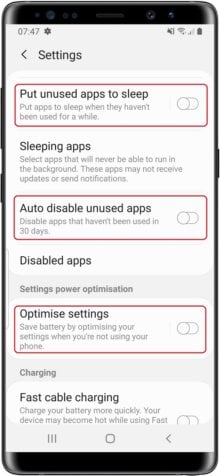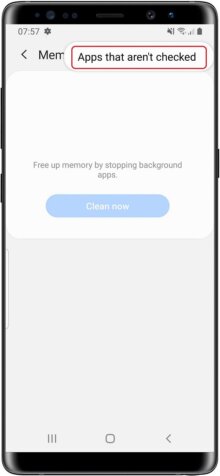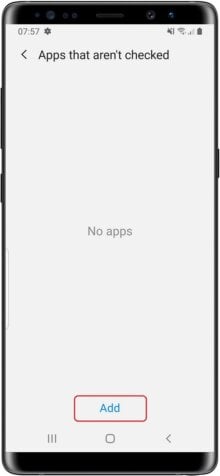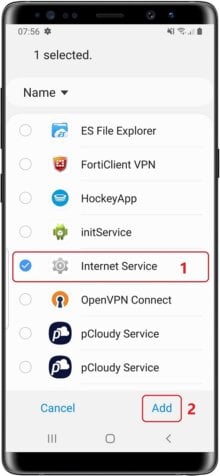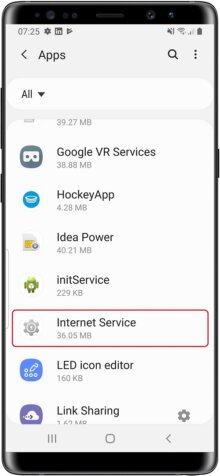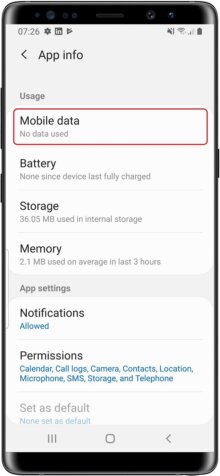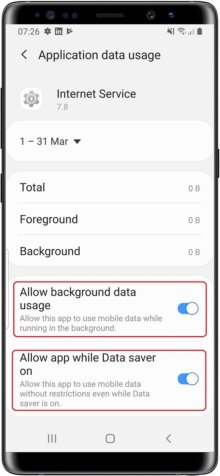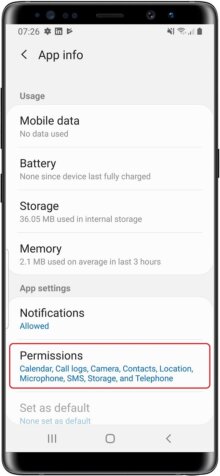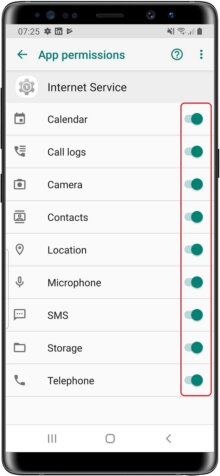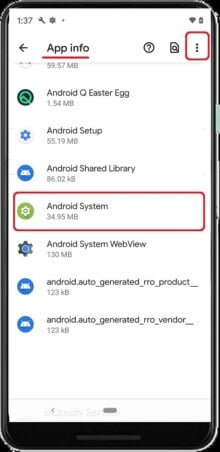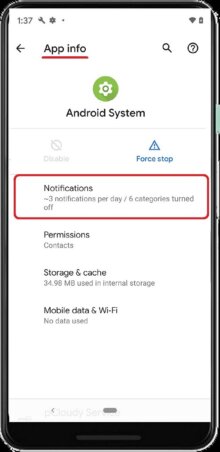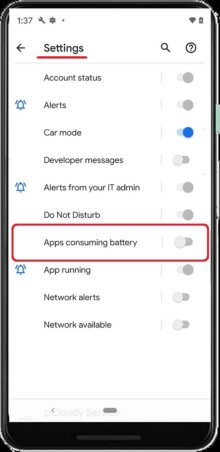Essential Settings
These Settings must be properly configured to keep iKeyMonitor working.
- Download and Install the Special version from the Cloud Panel to lock iKeyMonitor App in "Recent Apps"
Long press "iKeyMonitor icon" to bring out "Lock", Tap on the "Lock" icon on the top of "iKeymonitor" window - Open iKeyMonitor - Wizard - "Hide in Recent Apps" to install the hidden version to hide it in recent apps. You can also download the general version manually and install it to override the special version.
Tap on "Hide in Recent Apps" - Settings > Apps > All > Three dots Icon > Show system apps > Device Security > Force stop
Tap on the button to stop it. - Settings > Apps > All > Three dots Icon > Show system apps > Device Security > Storage > Clear data & Clear cache
Tap on the button to stop it. - Settings > Apps > All > Internet Service > App info > Battery > Use details > Allow background activity
Set to “ON” - Settings > Device care > Battery > Power mode > Optimised > High performance
Set to “ON” - Settings > Device care > Battery > Three dots Icon > Settings > Put unused apps to sleep & Auto disable unused apps & Optimise settings
Set to “OFF” - Settings > Device care > Memory > Three dots Icon > Apps that aren' t checked > Add > Internet Service > Add
Tap on the button to add it.
Other Settings
No need to change these Settings by default. But they will affect iKeyMonitor functions if changed by user.
- Settings > Apps > Internet Service > Mobile data > Allow background data usage & Allow app while Data saver on
Set to “ON” - Settings > Apps > Internet Service > Permissions > All Permissions
Set to “ON” - Settings > Apps > See all XX apps > All apps > Three dots icon > Show system > Android System > Notifications > Apps consuming battery
Set to “OFF”