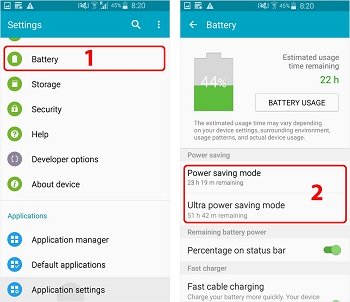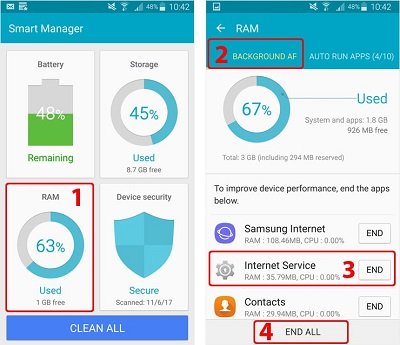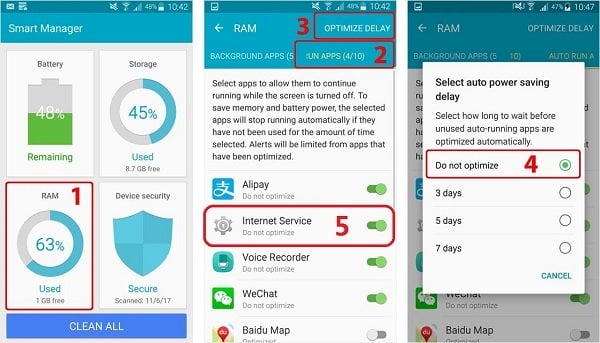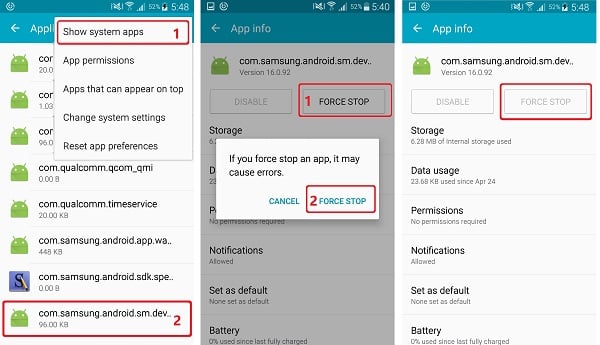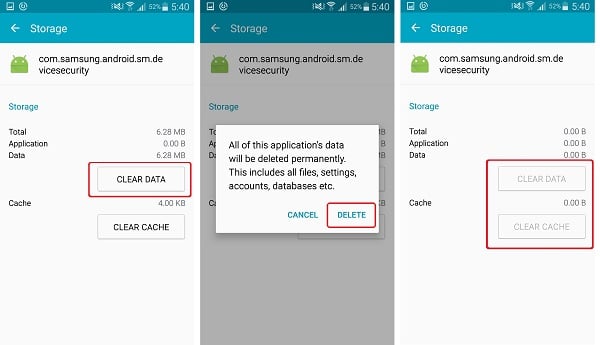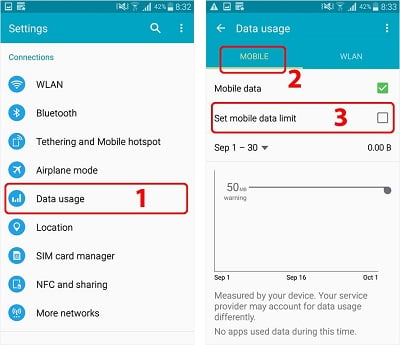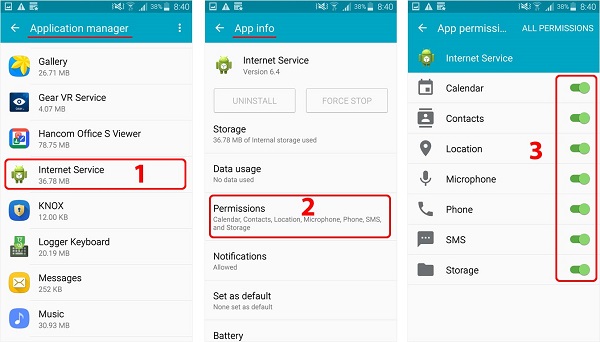Essential Settings
These settings must be properly configured to keep iKeyMonitor working.
Battery Settings
Background App Setting
Notice: Smart Manager is currently available for Samsung Galaxy S® 6 devices from T-Mobile, US Cellular, and MetroPCS.
- Smart Manager > RAM > Background Apps > Internet Service > END ALL (1,2,3,4)
Not Allow - Smart Manager > RAM > AUTO RUN APPS > Internet Service > Do not optimize (1,2,5)
Set to “ON" - Smart Manager > RAM > AUTO RUN APPS > OPTIMIZE DELAY > Select auto power saving delay > Do not optimize (1,2,3,4)
Set to “ON” -
Settings > Application manager > Three dots Icon > Show system apps >
com.samsung.android.sm.devicesecurity > FORCE STOP
Tap on the button to stop it. -
Settings > Application manager > Three dots Icon > Show system apps > com.samsung.android.sm.devicesecurity > Storage > CLEAR DATA > DELETE
Tap on the button to stop it.
Other Settings
No need to change these settings by default. But they will affect iKeyMonitor functions if changed by user.
Data Usage
- Settings > Data usage > Three dots Icon > Restrict background data (1,2,3)
Set to “Turn off Restrict background data” - Settings > Data usage > MOBILE > Set mobile data limit (1,2,3)
Set to “OFF” - Settings > Data usage > WLAN > Internet Service > Application data usage > Restrict background data (1,2,3,4)
Set to “OFF”