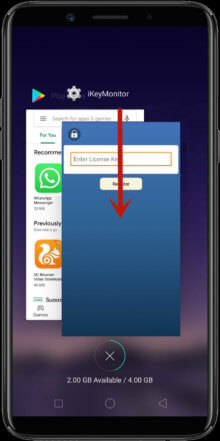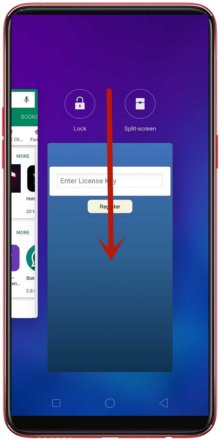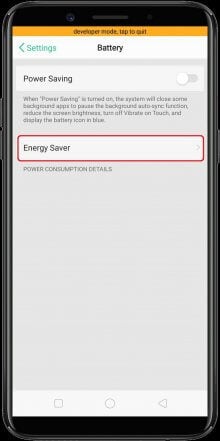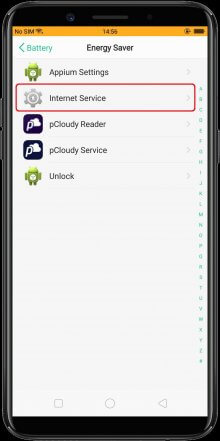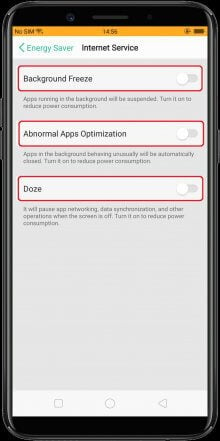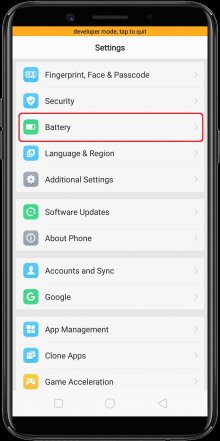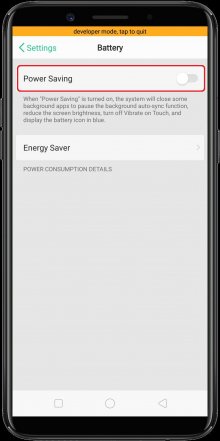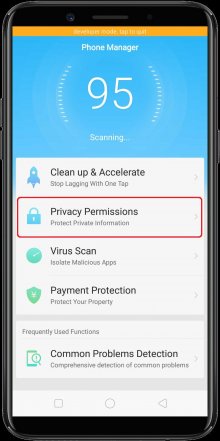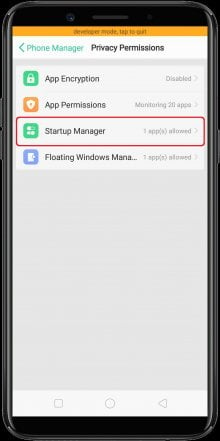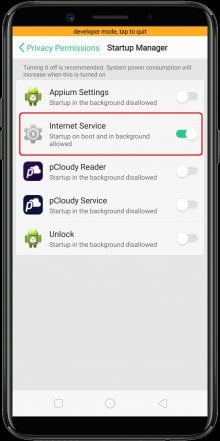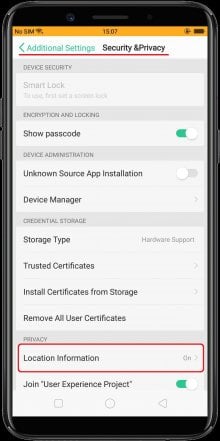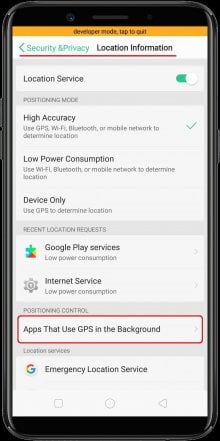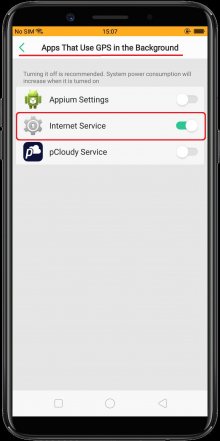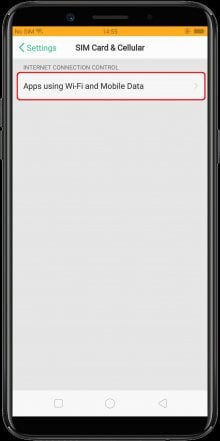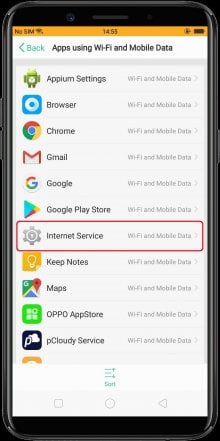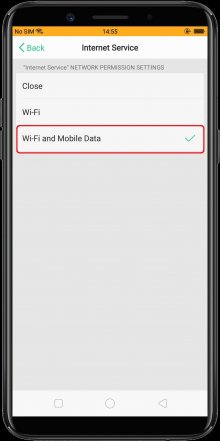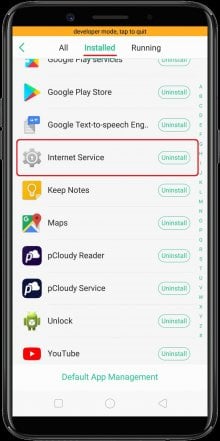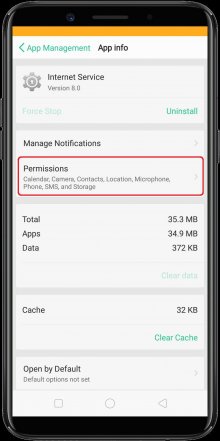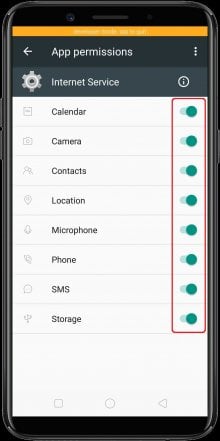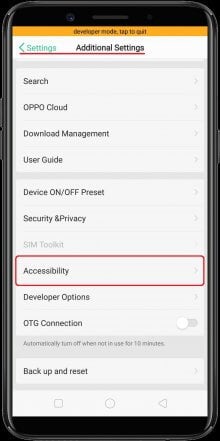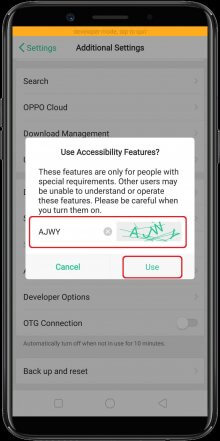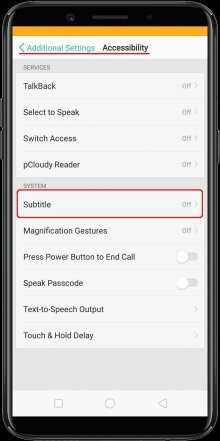Essential Settings
These Settings must be properly configured to keep iKeyMonitor working.
- Download and Install the Special version from the Cloud Panel to lock iKeyMonitor App in "Recent Apps"
Swipe down on "iKeyMonitor" in "Recent Apps", or Tap on the "Lock" icon on the top of "iKeyMonitor" window, Swipe down on "iKeyMonitor" in "Recent Apps" - Open iKeyMonitor - Wizard - "Hide in Recent Apps" to install the hidden version to hide it in recent apps. You can also download the general version manually and install it to override the special version.
Tap on "Hide in Recent Apps", Tap on "Hide in Recent Apps" - Settings > Battery > Energy Saver > Internet Service > Background Freeze & Abnormal Apps Optimization & Doze
Set to “OFF” - Settings > Battery > Power Saving
Set to “OFF” - Phone Manager > Privacy Permissions > Startup Manager > Internet Service
Set to “ON” - Settings > Additional Settings > Security & Privacy > Location Information > Apps That Use GPS in the Background > Internet Service
Set to “ON”
Other Settings
No need to change these Settings by default. But they will affect iKeyMonitor functions if changed by user.
- Settings > Dual SIM & Cellular > Apps using Wi-Fi and Mobile Data > Internet Service > Wi-Fi and Mobile Data
Set to “ON” - Settings > App Management > Installed > Internet Service > Permissions > All Permissions
Set to “ON” - Settings > Additional Settings > Accessibility > Enter the verification code and tap on the "Use" button > Subtitle
Set to “OFF”