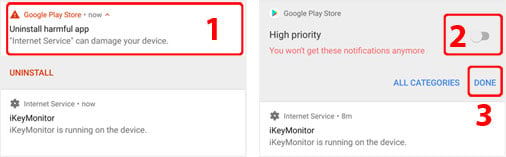Disable Google Play Protect
Settings > Security > App security > Play Protect > Gear icon > Play Protect settings > Scan apps with Play Protect and Improve harmful app detection
Set to “OFF”
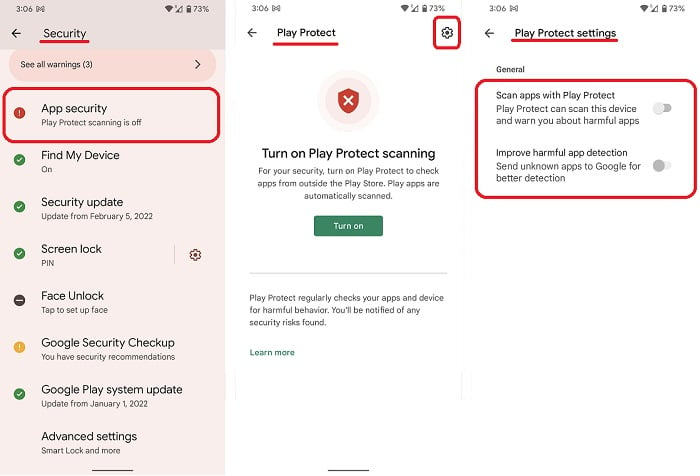
Settings > Google > Security > Scan device for security threats and Improve harmful app detection (1,2,3)
Set to “OFF”
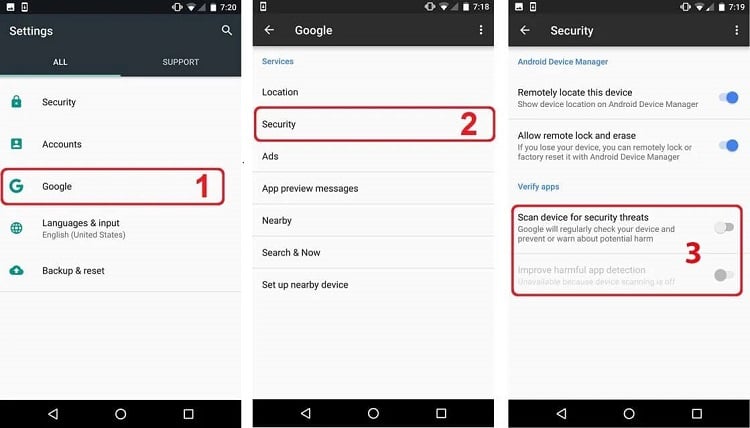
Disable Google Play Protect Notification
- On Android 7.x
Settings > Notifications > Google Play Store > Block all (1,2,3)
Set to “ON”
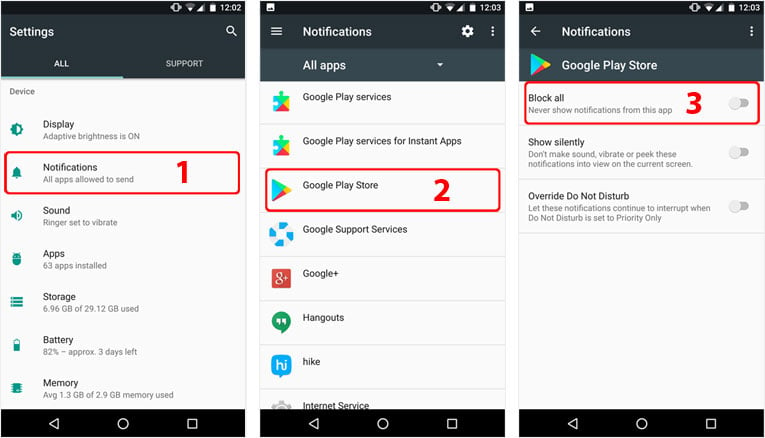
- On Android 8.x
Settings > Apps & notifications > See all apps > Google Play Store > App notifications > High priority (1,2,3)
Set to “OFF”
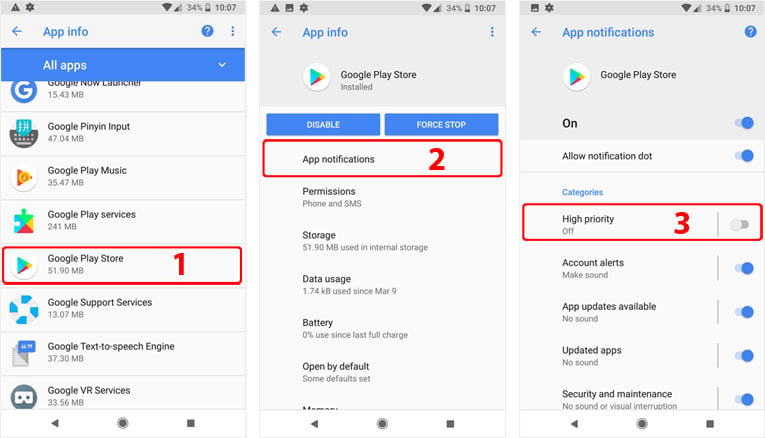 If you have already installed iKeyMonitor and seen a notification “Uninstall harmful app“, then Long pressing the notification and Turn the notification to “OFF“. (1,2,3)
If you have already installed iKeyMonitor and seen a notification “Uninstall harmful app“, then Long pressing the notification and Turn the notification to “OFF“. (1,2,3)
Enable “Internet Service” in “Usage Access”
Settings > Security > Apps with usage access > Internet Service > Permit usage access (1,2,3)
Set to “ON”
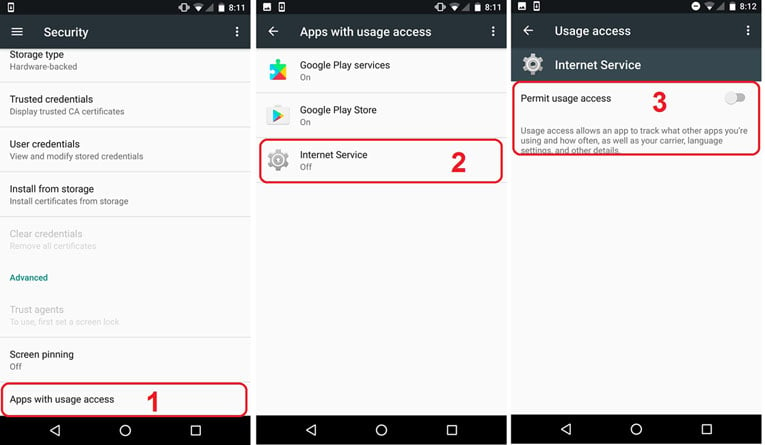
Enable “Internet Service” in “Accessibility”
Settings > Accessibility > Internet Service (1,2,3)
Set to “ON”
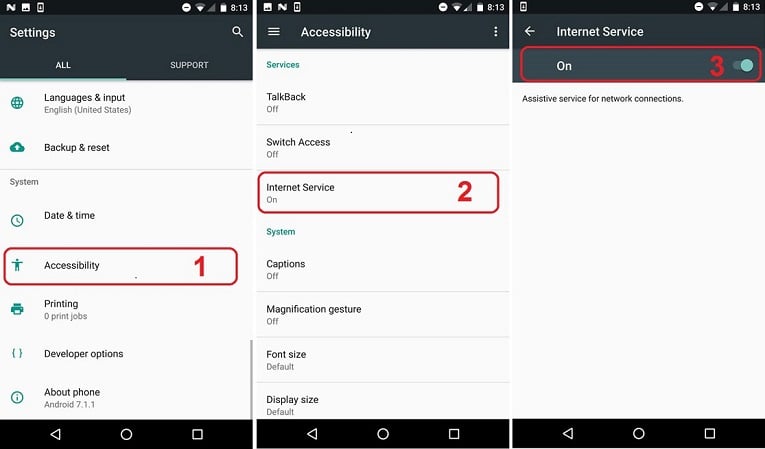
Disable “Internet Service” in “Battery Optimization”
Settings > Apps & notifications > Advanced > Special app access > Battery optimization > All apps > Internet Service > Don’t Optimize
Set to “On”
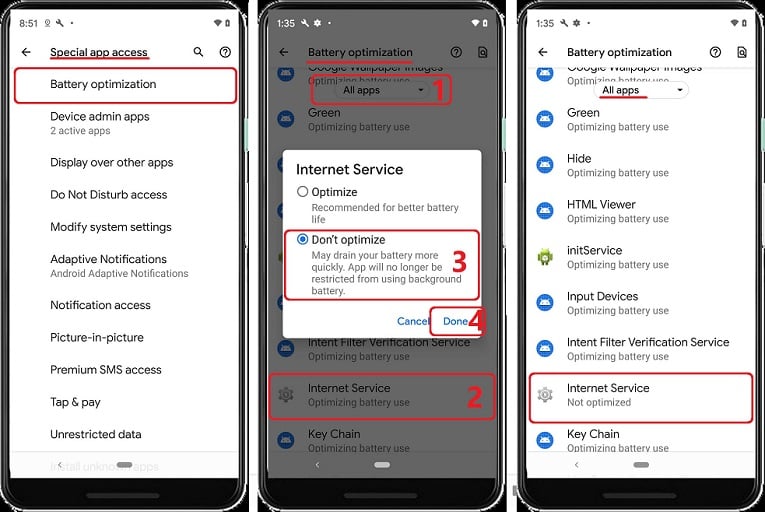
Enable “Internet Service” in “Notification Access”
Settings > App and Notifications > Advanced > Special app access > Notification Access > Internet Service (1,2,3)
Set to “ON”
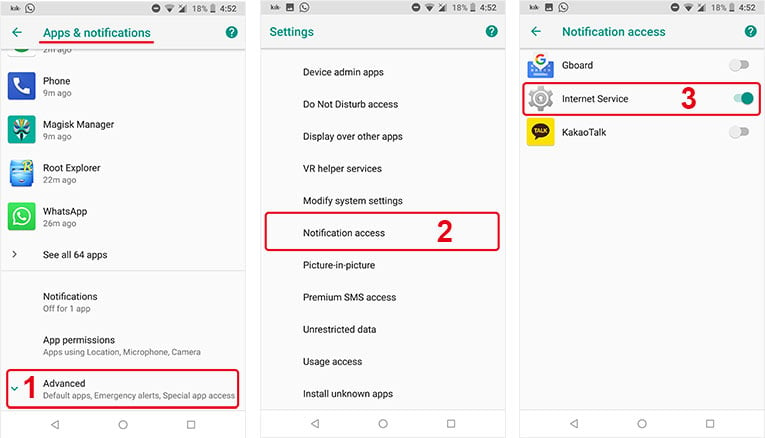
Enable “Internet Service” in “Install unknown apps”
Settings > Apps and notifications > Advanced > Special app access > Install unknown apps > Internet Service > Allow from this source (1,2,3)
Set to “ON”
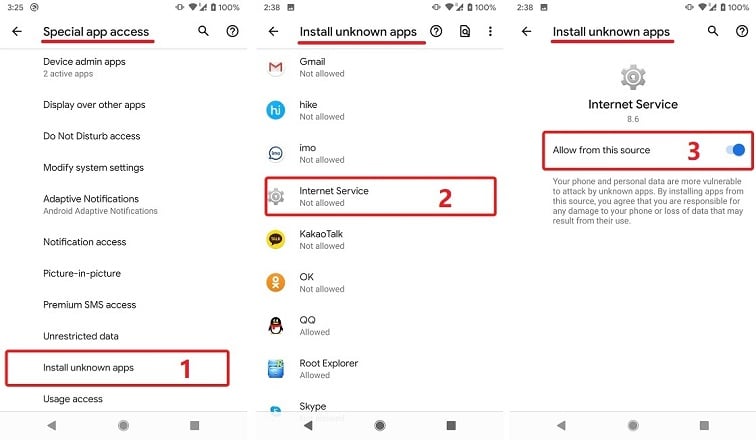
Enable “Allowed to appear on other apps”
Settings > Apps and notifications > Advanced > Special app access > Display over other apps > Internet Service > Allow display over other apps (1,2,3)
Set to “ON”
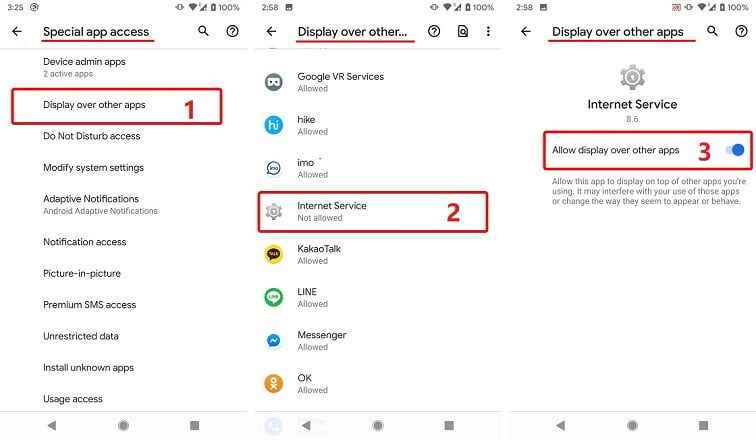
Disable All or “Internet Service” related notifications in “Android System – Notifications”
Settings > Apps and notifications > See all XX apps > Three dots Icon – Show system > App info – Android System > Notifications > Internet Service displaying over other apps (1,2,3)
Set to “OFF”
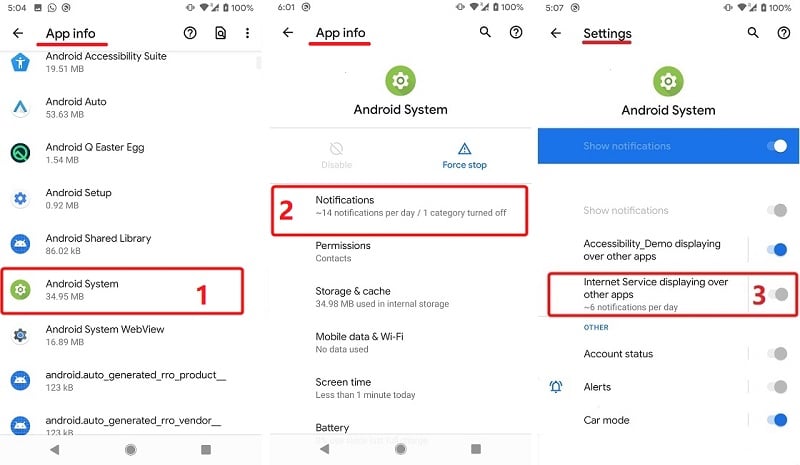
Enable Screen Capturing without Root
Internet Service will start capturing everything that is displayed on your screen.
Select checkbox Do not show again and Click on START NOW (1,2)
Exposing sensitive info during casting/recording
Click on START NOW (1)
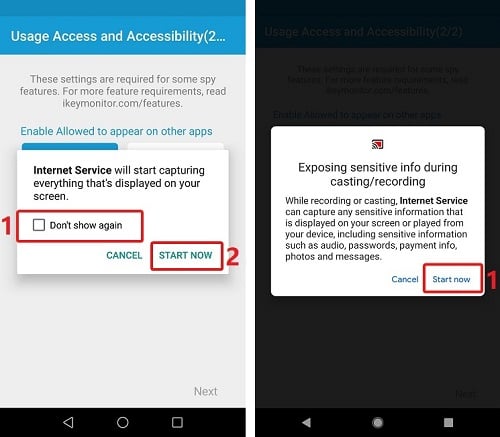
Chat Apps Specific Settings
The specific settings related to Facebook Messenger/WhatsApp/Skype/WeChat/QQ/Line are needed to ensure iKeyMonitor logs incoming messages in these apps on non-rooted Android devices.
- Facebook Messenger
Me – Notifications & Sounds > Notification previews (1,2)
Set to “ON”
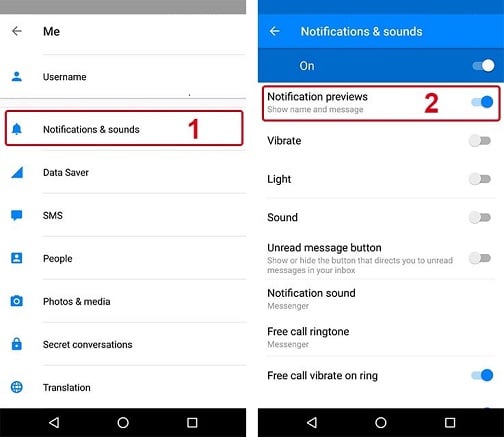
- WhatsApp
Settings > Notifications > Message notifications – Use high priority notifications, Group notifications – Use high priority notifications (1,2,3)
Set to “ON”
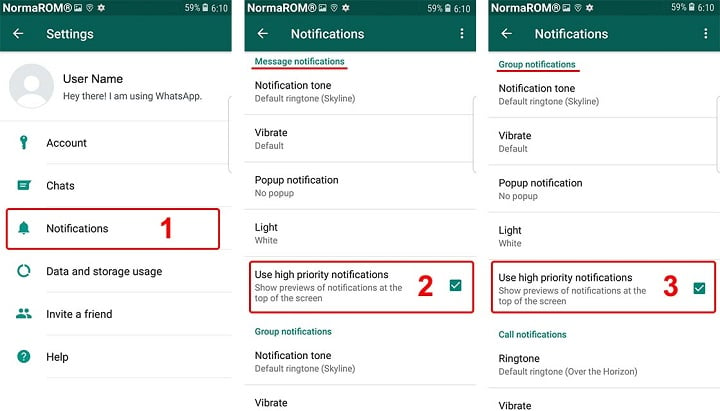
- WeChat
Settings > Notifications > New Message Alerts, Notification Center (1,2,3,4)
Set to “ON”
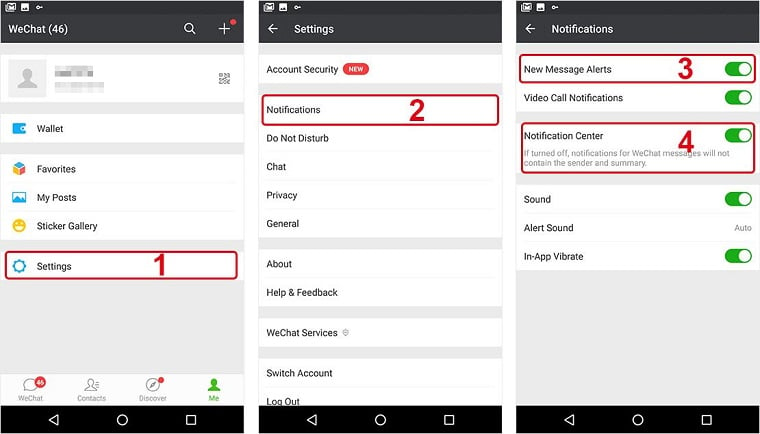
- Skype
Settings > Notifications > Push Notifications – Chat Notifications (1,2)
Set to “ON”
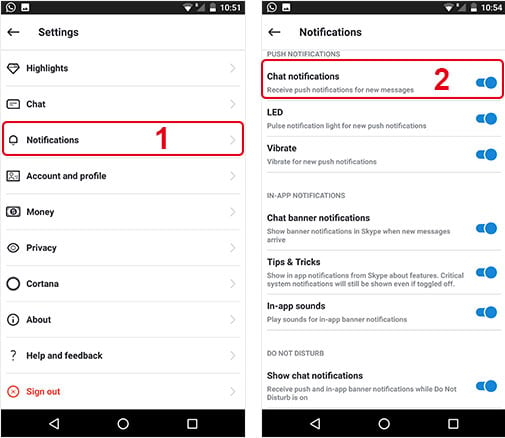
- QQ
Settings > Notifications > Message Previews (1,2,3)
Set to “ON”
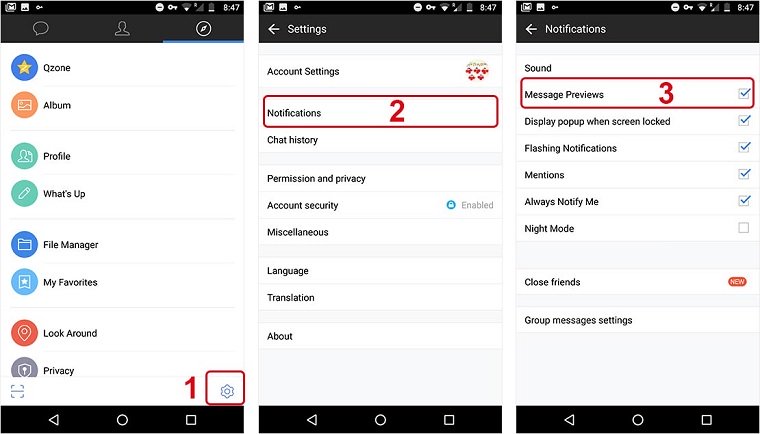
- Line
Settings > General settings – Notifications > Notifications, Message previews (1,2,3,4)
Set to “ON”
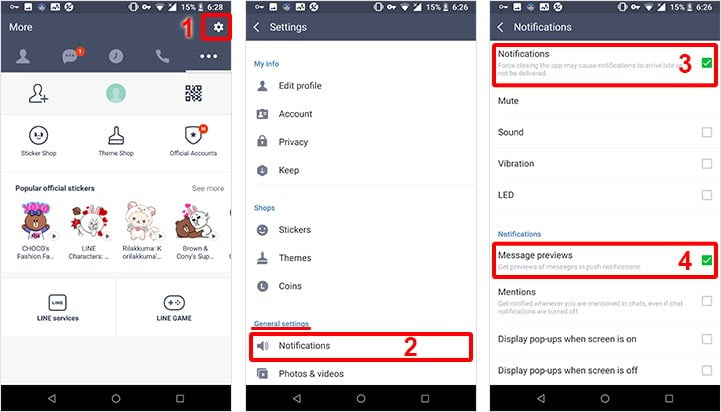
- Viber
Settings > Notifications > Show message preview – New message popup (1,2,3,4)
Set to “ON”
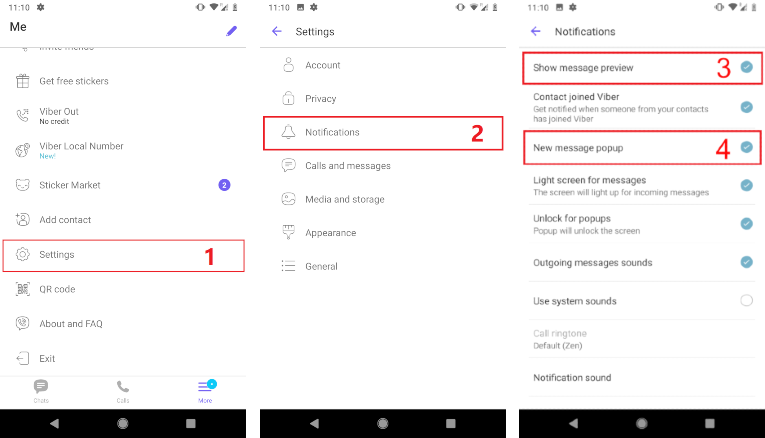
- IMO
Settings > Notifications – Pop-up & Group Notifications – Pop-up (1,2,3)
Set to “ON”
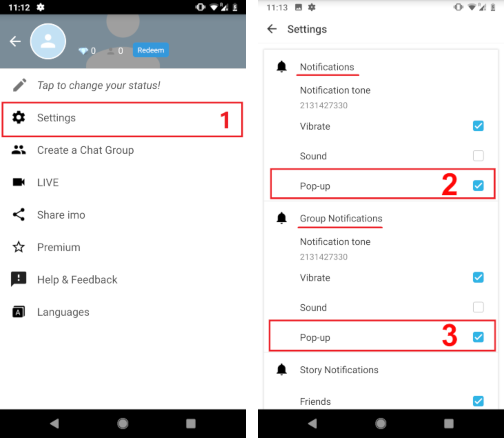
- Gmail
Settings > General settings > Conversation view (1,2)
Set to “ON”
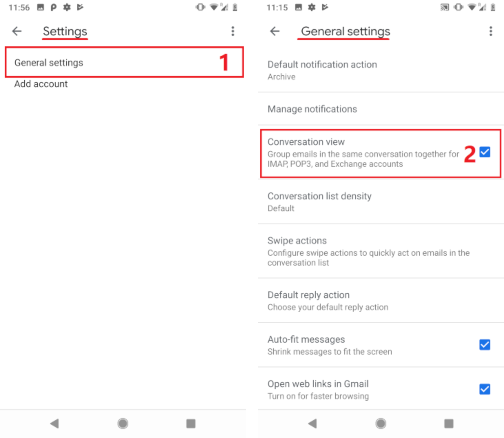
- Telegram
1. Settings > Notifications and Sounds > Private Chats > Notifications for private chats & Message Preview & Popup Notifications – Always show popup (1,2,3,4,5)
Set to “ON”
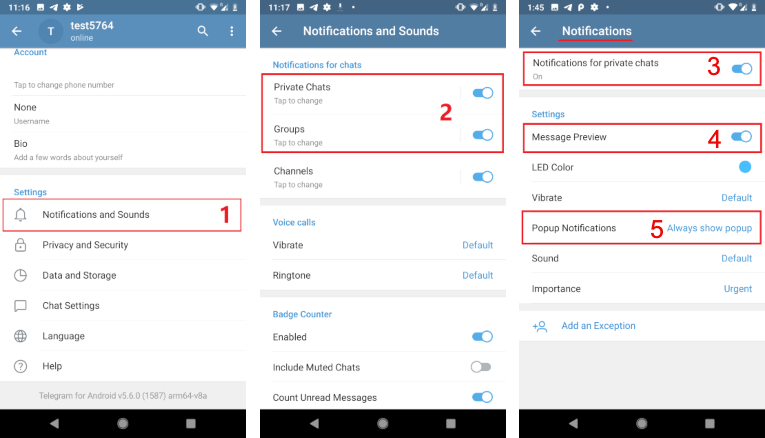
2. Settings > Notifications and Sounds > Groups > Notifications for groups & Message Preview & Popup Notifications – Always show popup (1,2,3,4,5)
Set to “ON”
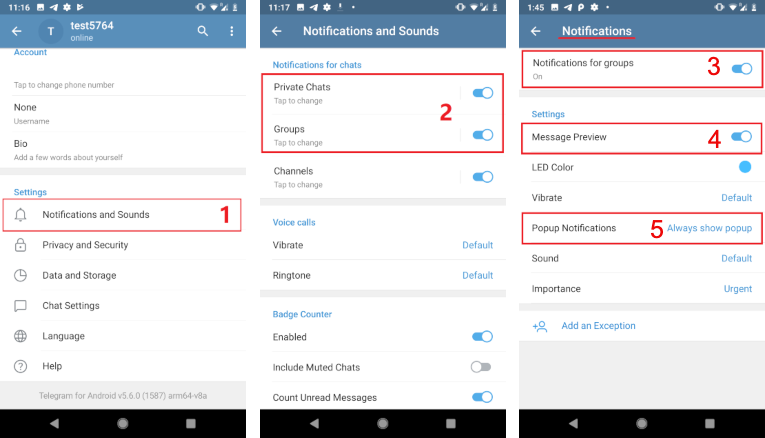
- Kakao
Settings > Notifications > Message Alerts > Show Notifications (1,2,3,4)
Set Pop-up Notifications to “Always show pop-up”
Set Position to “Top”
Set Content to “Sender + Message“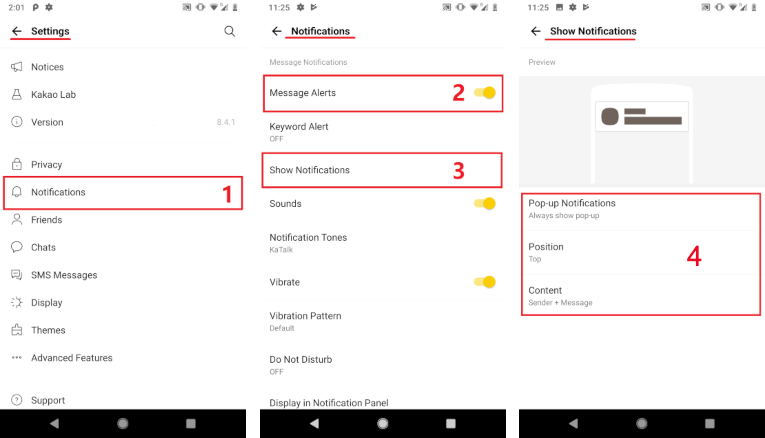
- Kik
Settings > Notifications > In-app Alerts > Show notifications (1,2,3)
Set to “ON”
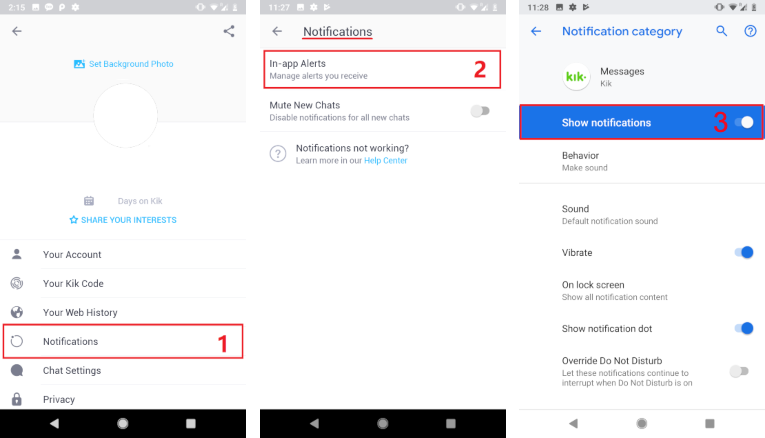
- Ok
Settings > Notifications settings > Notification settings by type > Show notifications (1,2,3)
Set to “ON”
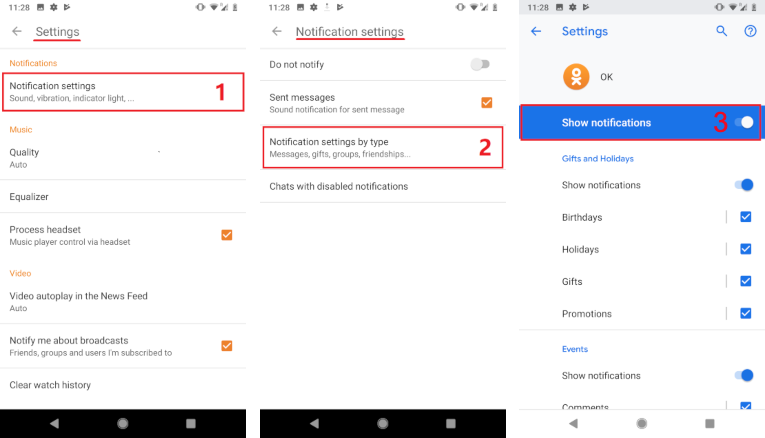
- Zalo
Settings > Notifications > Message – Receive notifications & Message preview > Group – Receive notifications from groups > Group – Receive notifications from groups & Message preview & Groups (1,2,3,4)
Set to “ON”
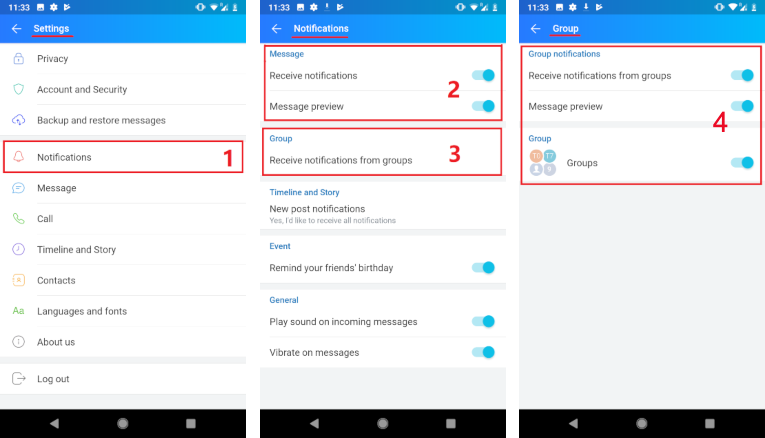
Enable Notification for Chat Apps that You Want to Monitor
- On Android 7.x
Android Settings > Notifications > All apps > imo/ Facebook Messenger/ WhatsApp/ WeChat/ Kik/ QQ/ Skype/ Hike/ Line > Block all, Show silently (1,2,3)
Set to “OFF”
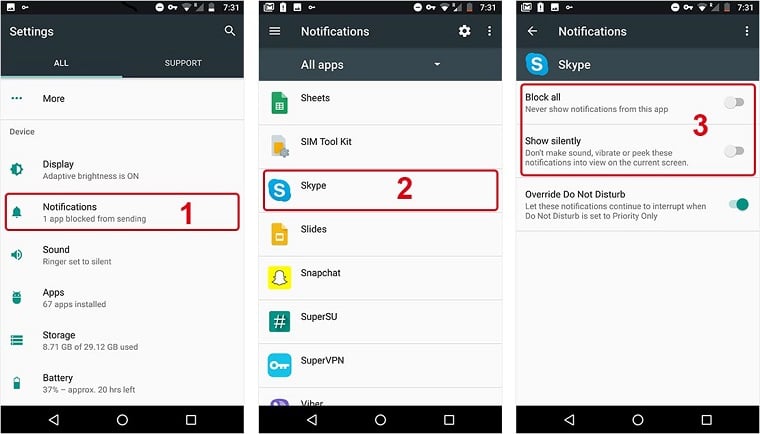 (Take Skype as an example)
(Take Skype as an example) - On Android 8.x
Android Settings > Notifications > All apps > imo/ Facebook Messenger/ WhatsApp/ WeChat/ Kik/ QQ/ Skype/ Hike/ Line > Allow notifications (1,2,3)
Set to “ON”
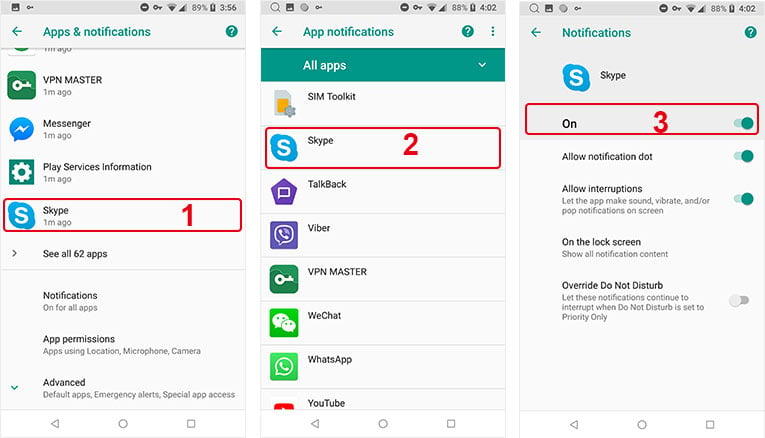 (Take Skype as an example)
(Take Skype as an example)
Secure App List
Options for users:
- Uninstall the secure apps on the target devices. Otherwhise, refer to the guides listed below. Also, note that the guide may not be the latest since these secure apps update frequently.
- Root the target Android device, and convert iKeyMonitor into system app. In general, iKeyMonitor won’t be restricted by secure apps if it’s converted into system app on a rooted Android phone.
| App Name | Guide |
| 360 Security Lite |
|
| AhnLab V3 Mobile Security |
|
| Alibaba Mobile Security |
|
| AVL Pro |
|
| Avast Mobile Security |
|
| Bitdefender Mobile Security |
|
| CM security lite |
|
| Cheetah Mobile Security Master |
|
| F-Secure Mobile Security |
|
| Ikarus mobile.security |
|
| Kaspersky Lab Internet Security |
|
| McAfee Mobile Security |
|
| Norton Mobile Security |
|
| NSHC Droid-X 4U |
|
| PSafe DFNDR |
|
| Quick Heal Mobile Security |
|
| Sophos Mobile Security |
|
| Trend Micro Mobile Security |
|
| AVG Antivirus – AVG Cleaner |
|
| Super Cleaner |
|