Before installing Easemon on Windows 10, you need to either disable the 3rd-party antivirus program/Windows Defender/Windows Defender Antivirus or bypass it.
Disable the antivirus program or add Easemon Folder and Process to Exclusions.
- Show hidden files and folders (for Windows 10)
- Switch to Settings of your antivirus program > Exclusions > Add or remove exclusions > Add an exclusion
- Folder > C:\ProgramData\EMPC or C:\ProgramData\IKMPC > Add EMPC folder or IKMPC folder (1,2,4)
- File > C:\ProgramData\EMPC or C:\ProgramData\IKMPC > Add proxycerts.exe file (1,3,4)
- Hide hidden files and folders (for Windows 10)
Step 1: Disable tamper protection
Turn tamper protection off in the Windows Security app
- Select Start, and start typing Security. In the search results, select Windows Security.
- Select Virus & threat protection > Virus & threat protection settings > Manage settings.
- Set Tamper Protection to Off.
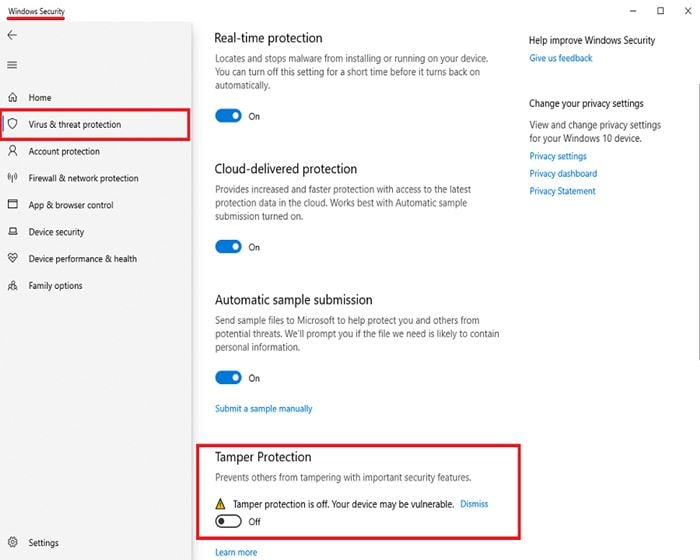
Turn tamper protection off in Intune
- Go to the Microsoft Endpoint Manager admin center and sign in with your work or school account.
- Select Devices > Configuration Profiles.
- Create a profile that includes the following settings:
Platform: Windows 10 and later
Profile type: Endpoint protection
Category: Microsoft Defender Security Center
Tamper Protection: disabled
Assign the profile to one or more groups.
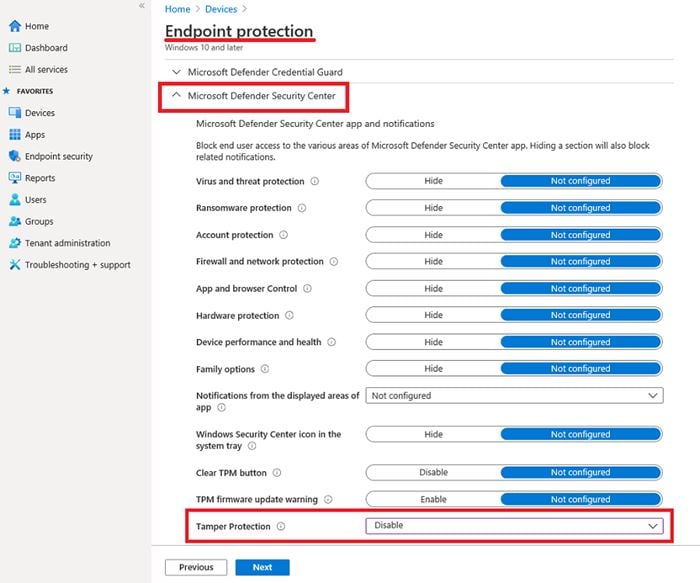
-
If you are using Windows 10 OS 1709, 1803, or 1809, you won’t see Tamper Protection in the Windows Security app. Instead, you can use PowerShell to determine whether tamper protection is disabled.
- Use PowerShell to determine whether tamper protection is turned off
Open the Windows PowerShell app. - Use the Get-MpComputerStatus PowerShell cmdlet.
- In the list of results, look for IsTamperProtected. (A value of false means tamper protection is disabled.)
Turn tamper protection off in the Microsoft Defender Security Center
- Go to the Microsoft Defender Security Center (https://securitycenter.windows.com) and sign in.
- Choose Settings.
- Go to General > Advanced features, and then turn tamper protection off.
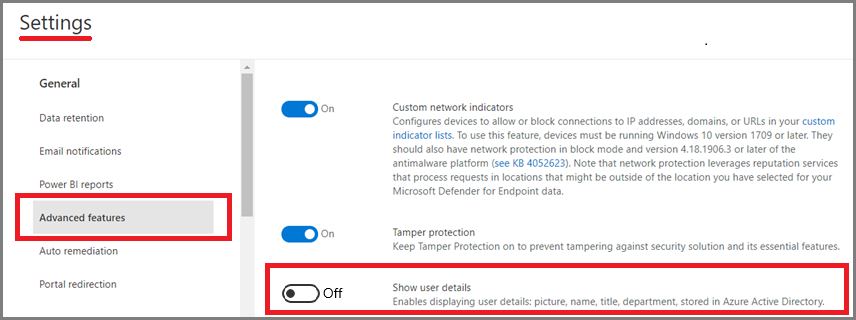
Step 2: Disable Windows Defender
Follow the steps below to disable Windows Defender or Windows Defender Antivirus. After the defender is disabled, then you can download and install Easemon.
- Use the Windows key + R keyboard shortcut to open the Run command.
- Type gpedit.msc and click OK to open the Local Group Policy Editor.
- Browse the following path:
Computer Configuration > Administrative Templates > Windows Components > Windows Defender or Windows Defender Antivirus - On the right, double-click Turn off Windows Defender Antivirus.

- Select Enabled to disable Windows Defender or Windows Defender Antivirus.
- Click Apply.
- Click OK.
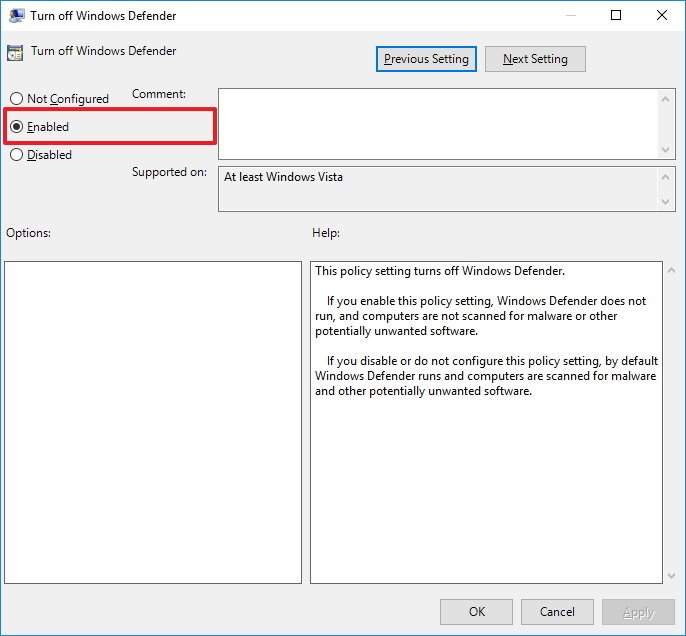
Step 3: Using the Registry Editor
Editing the Registry is another possible fix for this issue.
- Use the Windows key + R keyboard shortcut to open the Run command.
- Type gpedit.msc and click OK to open the Local Group Policy Editor.
- Navigate through the tree to
HKEY_LOCAL_MACHINE\Software\Policies\Microsoft\Windows Defender. - Delete DisableAntiSpyware in the right pane
- Navigate to
HKEY_LOCAL_MACHINE\SOFTWARE\Policies\Microsoft\Windows Defender\Real-Time Protection. - Delete DisableRealtimeMonitoring in the right pane.
People report that sometimes the first one works, sometimes the second, sometimes both. Best to delete both to be sure.